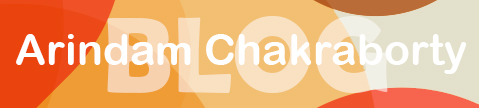This is the second installment of the video series I have started on Amazon S3™ (who knows where the series would end). The first video discusses the basics of Amazon S3, as well as mentions a cool free Firefox plugin you can use to access it.
In that article I have also provided some very important links you would need for using the service. Make sure you check out the first video if you haven’t already, or you would find it difficult to understand the second video.
The following video offers a basic introduction to the Bucket Explorer software, yet another tool you can use to access your Amazon S3 account. In fact, it can do a whole lotta more than just that!
In this video you would also discover a cool site which lets you encrypt video files hosted on Amazon S3; this is good if you wish to protect your video downloads from thieves (the site was found out by the video producer himself and I am not sure if a similar service exists for non-video files as well)! Anyways, here is the video. Enjoy!
If you want to download the video for offline viewing, just download the .flv version from here.
You will need to have either the free FLV Player or Real Player installed on your PC to view the Flash video!
Now, with all due respect to the Fox Organizer plugin I mentioned in the first video, I’d say that it lacks some of the essential features you would need down the road. For example, the plugin doesn’t offer any option to copy or move a file or folder from one bucket or folder to another or vice versa! In short, there is no option for copying or moving files, folders or buckets in the Firefox plugin.
Now consider this scenario: sometime down the road you wish to move a file to a different bucket or folder. With the Firefox plugin, the only way to do this is by deleting the file from the previous bucket or folder and then re-upload it to the desired location. Now if you have a lot of files to move it can be pretty time consuming! This is where Bucket Explorer comes in. Bucket Explorer is a shareware program which works like the free Fox Organizer plugin, but at the same time it also offers you a lot of extra cool features and tools!
A free trial version of the software can be downloaded from here. You would be able to use the trial version for 30 days straight, after which you would need to buy the full version if you wish to continue to use it (truth to be told, I am currently in the trial period, hehe ![]() )
)
Now here are my comments on the Bucket Explorer software.
1. Signed URLs are not full proof: On their website you would notice that one of the features of Bucket explorer goes like this:
“Create public URLs and signed URLs to share the files”
The “signed URLs” are supposed to expire after a set time limit, thus offering you an extra layer of protection from thieves. However the format of the URLs doesn’t convince me of their effectiveness in dealing with thieves. Such signed URLs may work in non-IM or non-techy niches but I doubt they would help you in case of IM niche. Here is why I think so.
This is the “public URL” version of a file:
http://rombasetr.s3.amazonaws.com/Stacy1.flv
And here is the “signed URL” version of the same file, set to be expired on February 4, 2009:
http://rombasetr.s3.amazonaws.com/Stacy1.flv?AWSAccessKeyId=0P3314XVCK41TFKVCSR2&Expires=1233599397&Signature=qS1XkDaiVdU4LJdOW%2BI0h4o8FHo%3D
EDIT: I had it from the Bucket Explorer support that if you want to protect your Amazon S3 files using their “Signed URL” method, just make those files private. That way, if someone tries to access the file after removing its long parameters, he wouldn’t be able to do so! On the other hand, the legit users would still be able to download the file with the long parameters intact, as long as they download it within the expiry date set by you!
Off-topic, if you need support for Bucket Explorer, it is best to post your questions on the forum. I used their contact form twice but got no replies; however, once I posted my questions on the forum, I got reply a day later. Still slow, but at least you would get support through that channel!
2. Download hazard: I must say that while the upload process is extremely smooth, the same cannot be said about the download process. Every time you want to download a file, you would see a popup box asking you to put a name for the file.

Here is the tricky part: the software is actually asking you to define both the download location as well as the name of the file, so you would either need to:
=> Use the default folder to store the file and then type a name for the download file (if you wish to give a new name to the download).
OR
=> Type a name for a new folder where you want to download the file to, and then type a name for the file itself (if you wish to give a new name to the download)
OR
=> Select an existing folder and then type your desired name for the download. In this screenshot I choose an existing folder as my download location:
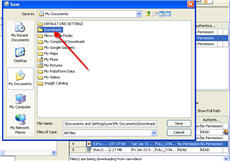
Next to it I typed my desired name for the download file (complete with its extension) as shown below:
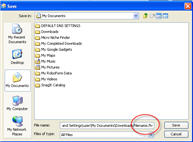
Just so you know, giving your download a custom name is completely optional!
I would also suggest that you read the following tutorial in order to get a clear grasp of the download option.
3. Deleting files: When it comes to deleting files from a folder or bucket, you can either choose to move the files to trash (the trash folder of Amazon S3 works much like the Recycle Bin of Microsoft Windows™ or the trash folder of Cpanel™) or delete them permanently!
If you feel that you might need to retrieve the file (s) later on, it is best to click on the “move to trash” button as shown below. This is the option I choose most of the time unless I am sure that I don’t need a particular file anymore:
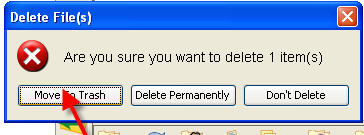
I am not 100% sure whether the files in trash folder count towards your total monthly storage, so you may want to verify that.
4. Updating file access control (ACL): Using the ACL (that is, setting permissions on a file or folder) is a bit different than how you used to do it in Fox organizer; in fact, it is EASIER! I would suggest that you read their documentation first!
Now here is why I say it is easier to use: first you select the file(s) you want to change permissions of, then click on the “ACL(s)” button as shown below:

Now, if your aim is to make a file available as an ordinary download, you simply click on the ‘Make it Public’ button and the necessary permissions would be set. With this setting, the pubic would only be able to download the file; they would neither have “WRITE” nor “FULL CONTROL” access to it!
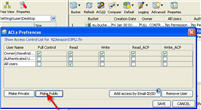
5. WordPress plugin for Amazon S3: The other day I found a WordPress plugin for Amazon S3; haven’t used it yet but thought to share it with you.
So that’s it for now! To be continued… ![]()
UPDATE: Will Mattos has a great webinar recording (with PDF notes) on how to protect your Amazon S3 files from thieves!
Remember that I have just started using Amazon s3 and there is a lot left for me to learn. So feel free to reply below and let me know what you think. More videos on Amazon s3 would be coming soon; however, I cannot offer you an ETA (estimated time of arrival) as it all depends on how much funds I have. ![]() If you wish to make some donations, feel free to do so
If you wish to make some donations, feel free to do so ![]()
Related posts: Amazon S3 for Newbies (Part 1)